Create For
DigiMania 2011. Powered by Blogger.
Licences
MPT - #7178
CILM - #3193
SATC - #3903
PTE - #PTE2697
Keith Garvey - KG2686
UpYourArt - #0669
AMI - #AMILIDO
AMI - #AMILIDO
BagsnSnags - #BAS69
Ismael Rac - #IRL560D
Barbera Jensen - #BJ1276
PicsForDesign -
#PFD_DIGIMANIA
#PFD_ROCKIN_MISFIT
VaryManyTubes - #VMT_DIGIMANIA
#PFD_DIGIMANIA
#PFD_ROCKIN_MISFIT
VaryManyTubes - #VMT_DIGIMANIA
The Psp Project - #TPP01892
BeeHiveStore -
#BHS-47
Artistically Inclined -
#AIL0529
#AIL0529
CT LICENSE
TinyTurtleDesigns
#TTDA_Digi_025
Creations
I would love to see any creations using my tutorials
as i would love to showcase these on my blog.
Please email me Here
Please email me Here
Voodoo
9:44 AM
This tutorial was written for those that have a working knowledge of PSP.
-----------------------------------------
- Supplies Needed -
Tube/Image of choice – Elizabeth Austin - UpYourArt
You will need a license to use this tube
Template - Template 85 - Mellissaz Creationz
OPTIONAL Filter - Xero - Radiance
My Supplies - Here
Font used – Recorda Script & Pixelette (Credits)-----------------------------------------
- Lets Get Started -
Open the Template - close of credits
CTRL+D Close out original Template.
Select a section of the template.
Selections - Select all - Float - Defloat
Copy and paste a paper of choice from Supplies provided.
CTRL+D Close out original Template.
Select a section of the template.
Selections - Select all - Float - Defloat
Copy and paste a paper of choice from Supplies provided.
or another kit, or color of choice.
I will assume you are using the supplies enclosed.
Selections - Invert - Hit delete on your keyboard.
Repeat this step for the remaining sections of the template
that you are wanting to fill.
You can also use the above steps just color if you prefer
not to use scrap kits.
Add a drop shadow to each layer
that you colour/Paste paper to.
I used Drop shadow with the following settings.
Hit Ok - You can of course mess about with the
settings you DO NOT have to use the same as myself.
remembering to add drop shadow to each layer.
Effects - 3D Effects - Drop shadow
I will assume you are using the supplies enclosed.
Selections - Invert - Hit delete on your keyboard.
Repeat this step for the remaining sections of the template
that you are wanting to fill.
You can also use the above steps just color if you prefer
not to use scrap kits.
Add a drop shadow to each layer
that you colour/Paste paper to.
I used Drop shadow with the following settings.
Effects - 3D Effects - Drop shadow
load the following settings
0 - 0 - 30 - 6.00 - Black.
Select one of the smaller picture frames on the right side
of your template.
Selections - Select all - Float - Defloat
Selections - Modify - Expand 2
Copy and paste your tube as a new layer
place your tube as you would like it to appear
on your tag - Use my tag as a guide.
Selections - Invert - Hit delete on your keyboard.
Repeat this step for the remaining 2 picture frames that you have left.
Remember to add a drop shadow to each layer.
On your layers palette lower the opacity untill
you are happy - i lowered mine to 66 on 2 smaller frames
and kept original on bigger frame.
On the Larger Middle frame
once you have placed your tube as you wish
you may then use the OPTIONAL FILTER
or keep as is.
I will continue this tutorial as if you are.
Go to Effects - Plugins - Xero - Radiance
load with the following settings.
0 - 0 - 30 - 6.00 - Black.
Select one of the smaller picture frames on the right side
of your template.
Selections - Select all - Float - Defloat
Selections - Modify - Expand 2
Copy and paste your tube as a new layer
place your tube as you would like it to appear
on your tag - Use my tag as a guide.
Selections - Invert - Hit delete on your keyboard.
Repeat this step for the remaining 2 picture frames that you have left.
Remember to add a drop shadow to each layer.
On your layers palette lower the opacity untill
you are happy - i lowered mine to 66 on 2 smaller frames
and kept original on bigger frame.
On the Larger Middle frame
once you have placed your tube as you wish
you may then use the OPTIONAL FILTER
or keep as is.
I will continue this tutorial as if you are.
Go to Effects - Plugins - Xero - Radiance
load with the following settings.
Hit Ok - You can of course mess about with the
settings you DO NOT have to use the same as myself.
Copy and paste your tube as a new layer
place as you wish or as i have,
See my finished Tag as a guide.
also add any other elements that you may desire.place as you wish or as i have,
See my finished Tag as a guide.
remembering to add drop shadow to each layer.
Effects - 3D Effects - Drop shadow
load the following settings
0 - 0 - 30 - 6.00 - Black.
0 - 0 - 30 - 6.00 - Black.
Add any other names and copy rite information that is required,
Save as you would normally.
Thats it tutorial complete. Use my finished result as a reference.
This tutorial was written by DigiMania Scraps
Any resemblance to any other tutorial is purely coincidental
All tutorials are registered at Tutorial Writers Inc
Save as you would normally.
Thats it tutorial complete. Use my finished result as a reference.
This tutorial was written by DigiMania Scraps
Any resemblance to any other tutorial is purely coincidental
All tutorials are registered at Tutorial Writers Inc
Labels:Elizabeth Austin,UpYourArt
Subscribe to:
Post Comments
(Atom)
Labels
2015
2016
2017
Abrande Icle Tutorials
AIL
Alehandra Vanhek
Alex Prifodko
Alfadesire Tutorials
Alfidesire
Amanda Huerta Tutorials
AMI
Amy Marie Kits
Angel Wing Scraps AWS
Angie Monasterio Tutorials
Announcement
Arthur Crowe
Autumn
Barbera Jensen Tutorials
BarberaJensen
BAS
BeeHiveStore
Bella Caribena
BLT DeZingZ
Cairine's Creations
Camilla Drakenborg
Cane Hoyer Tutorials
Carlos Diez
CARPE DIEM TUTORIALS
Carrie Hall Tutorials
Chris Pastel
Christian Gonzalez
CILM
Cluster
Creative Crazy Scraps
Creative Team
Cris DeLara
Crystals Creations
CT
Daniela.E Design
Dawn Obrecht Tutorials
Derzi
Digi Divas
DIGIMANIA
DigiSupplies
Dream Designs
Elais Chatzoudis Turorials
Elias Chatzoudis
Elizabeth Austin
eugene rzhevskii
Facebook
FORUM
Foxy Designs
Freebie Alert
FTU
FTU Scrapkit
FWTags
Gorjuss
Greg Andrews
GuyPowers
Halloween
Hania Designs
ishika Chowdhury
Ishka Chowdhury
IsmaelRac
Ismeal Rac Tutorials
jamie kidd
Jenifer Janesko
Jenifer Janesko Tutorials
JoJo
Kandii Popz
Katherine Barber
kcreations
Keith Garvey Tutorials
Kiwibg
Lady Mishka
Lexi Creations
Lysisange
Lysisange Tutorials
MarieL Designs
MarieL Designs Tutorials
MellieBeans
Michele Lynch
Misticheskaya
MistyScraps
Moonshine Dezinez
MPT
MysticalScraps
natalia nz
Nicholas Garton
Ninaste
Norella Tubes
Norella Tutorials
OLD4FREE
Paul Butvila
Pete Tapang
Peter Bratt
PFD
pimp'd designz
PinUpToons
PO Concept
poser
Prize
PTU
Quizzy Creationz
Rachael Tallamy
ramblings
Robin McQuay Tutorials
Russel Platt
S&CO
Sale
SATC
scapkits
Scrapkit Preview
SCRAPKITS
Sebastian Serrano Tutorials
Selisan Al-Gaib
Selisan Al-Gaib Tutorials
show off
Sophie Villette
spazzdart
Steampunk
Steve Baier Turorials
Sue Miller Tutorials
Susan Justice
Suzanne Woolcott Tutorials
Sweet-PinUp
Tag
Tammy W
TammyWelt
TantilizingDesignz
Thanks
The Creative Chicks
TheScrappinBox
Tim Lowery
TinyTurtleDesigns
tutorial
Tutorial 2015
tutorials
Tutorials 2015
Tutorials 2016
Tutorials 2017
UpYourArt
VeryMany
Victoria Fox
Zephir D’Elph Tutorials
Zindy S.D. Nielsen Tutorials
ZindySDNielsen
Zlata M
Who's Here
Resources
T.O.U.
1. NO HOTLINKING.
2. DO NOT CLAIM AS YOUR OWN.
3. DO NOT ALTER MY TUTORIALS.
4. IF YOU WOULD LIKE TO USE MY TUTS IN YOUR PSP GROUPS,
5. DO NOT REMOVE MY CREDITS AT ANY TIME.
PLEASE LINK BACK TO MY SITE.



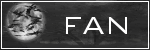
0 comments:
Post a Comment